Introduction to Modifiers
Modifiers are beyond important when it comes to modelling in blender!
Blender is an amazing software! Most certainly one of the best, if not the best when it comes to modelling experience.
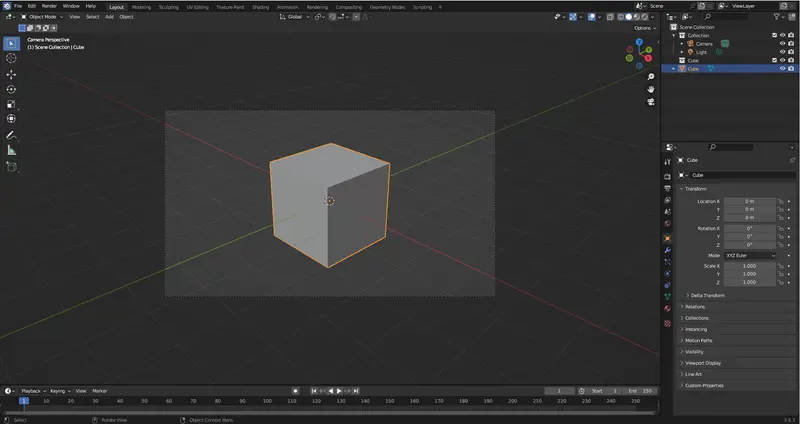
If you are still learning blender, then this is a very important article for you to read, so you can have the context and the basic knowledge to move forwards with!
In this article, we will dive deep into the world of modifiers in Blender, exploring what they are, how they work, and how you can leverage them to elevate your projects to new heights.
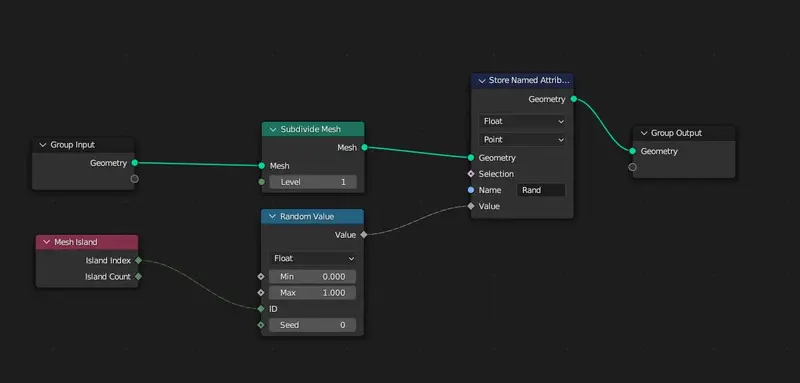 Geo nodes are Blender's effort to create an all-node environment. Think Houdini-Lite.
Geo nodes are Blender's effort to create an all-node environment. Think Houdini-Lite.
Understanding Modifiers
Modifiers are essential tools in Blender that empower artists and designers to manipulate and transform objects in non-destructive ways.
- They act as a set of instructions applied to a base object
- Altering its appearance,
- structure
- behaviour
Without permanently changing its underlying geometry.
This non-destructive workflow not only preserves your original model but also allows for quick experimentation and adjustments.
How to Add Modifiers
Adding modifiers is really simple.
All you need to do is:
- Go to the modifier properties.
- You will see a button titled "Add Modifier."
- From there, you simply click on the button
- Choose from the large list of modifiers which modifier you wish to add.
It should be noted that you can add multiple modifiers, but be warned that doing so can lead to complications if you are not familiar with how modifiers affect one another, which we will get into later on in this article.
Types of Modifiers
Blenders modifiers can be split into 4 unique categories:
- Data - Used to change the data of the object in some way.
- Generate - Used to generate new geometry for the object, so the geometry will be changed structurally in some fashion, usually from the addition or deletion of geometry.
- Deform - These modifiers don't change the geometry structure (Adding or deleting vertices) but generally deform it in some way, like bending or morphing.
- Physics - Hooks into the physics system in Blender and allows objects to interact with it and each other.
Data (Modify) Modifiers
Data Transfer
The Data Transfer modifier allows you to transfer several types of data from one mesh to another. For example: vertex groups, UV maps, Color Attributes, custom normals.
An example of a use case for this is if you are transferring the bone weights of a character onto its tight fitting clothes so you don’t have to re-weight the clothes.
Mesh Cache Modifier
The primary purpose of the Mesh Cache modifier is to take animated mesh data, apply it to a mesh, and then play it back, resulting in the deformation of the mesh. Commonly this is used for MDD files. (Files that play certain shape actions on certain frames).
Mesh Sequence Cache Modifier
The Mesh Sequence Cache modifier is designed to read information from Alembic (.abc) and USD files.
While it does work with static meshes, its primary role involves handling animated meshes. Despite its name, this modifier isn't limited to just meshes – it can also manage curves. Additionally, it's equipped to handle file sequences, as well as meshes and curves with changing topology, such as what's produced by fluid simulations for example in Houdini (Or even after baking to an ABC file in Blender).
Be cautious when using these as it is a very quick way to lose a lot of performance! Especially if the source is fairly data intensive.
Normal Edit Modifier
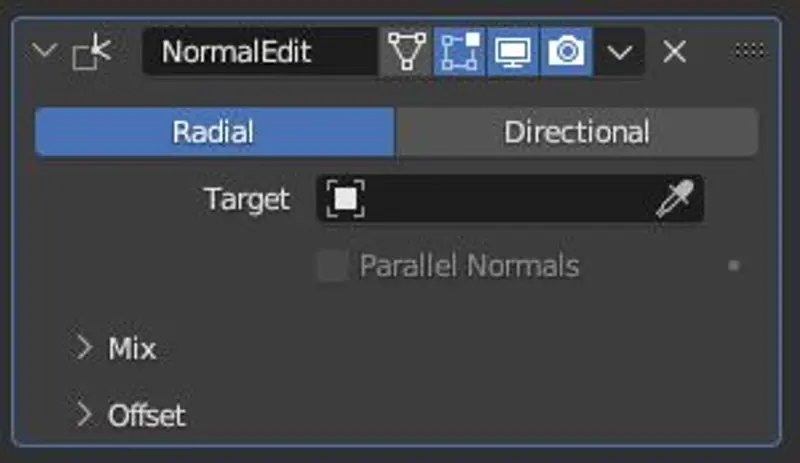 An example of the normal edit modifier in Blender.
This modifier allows you to affect or generate custom normals. One of the most prolific use cases for this is the creation of custom normals for Low Poly foliage for the use in game engines.
An example of the normal edit modifier in Blender.
This modifier allows you to affect or generate custom normals. One of the most prolific use cases for this is the creation of custom normals for Low Poly foliage for the use in game engines.
UV project Modifier
Think of the UV Project modifier as your 3D model's personal slide projector. Just like a projector beams an image onto a screen, this modifier projects a UV map from a controller object (like an empty object) situated along the negative Z axis.
This is particularly useful for stencils or spotlight rendering in Blender.
UV Warp Modifier
The UV warp modifier is basically used to directly control the UV of the object. You can also reshape the UV by referencing two objects.
I have personally only used this modifier a few times, and isn’t all that common to use in most traditional workflows.
Generative
Array
Generates copies of an object in a linear or radial arrangement, ideal for creating repetitive patterns and structures.
When paired with a curve modifier can be used to create some really cool tentacle-like structures (Think Doc Ok Arms from Spider Man) or a good tool for laying down fences, walls, or any other repeating pattern that needs to follow a path.
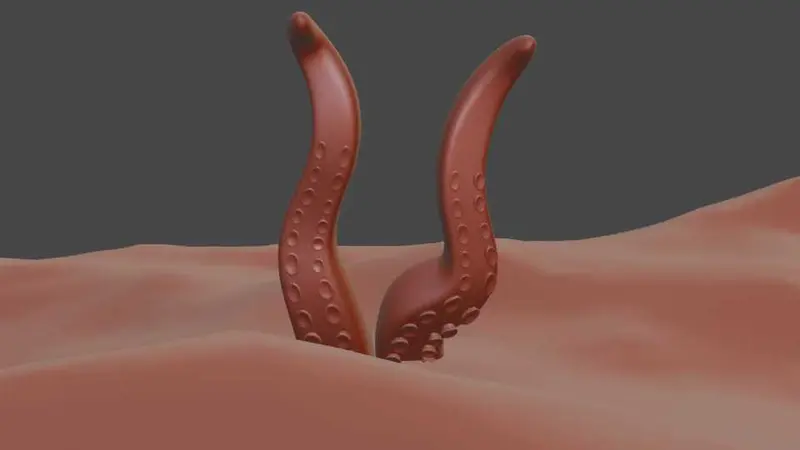 An Example of tentacles made with an array modifier and a curve modifier in Blender
An Example of tentacles made with an array modifier and a curve modifier in Blender
Bevel
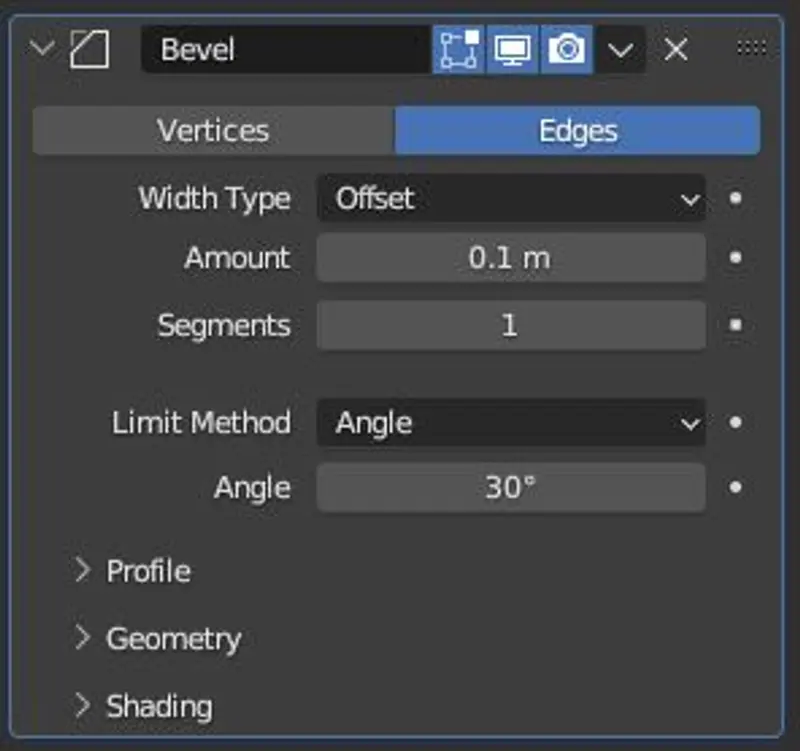 Example of the Bevel Modifier in Blender
Example of the Bevel Modifier in BlenderAdds rounded edges to objects, contributing to a realistic look and preventing sharp, unrealistic angles.
Boolean
Enables the creation of complex shapes by combining, subtracting, or intersecting objects.
It is similar to masking in Photoshop or other editing software's, except with an added dimension of difficulty.
 An example of a boolean modifier being used to make cuts on a basic cube in Blender
An example of a boolean modifier being used to make cuts on a basic cube in Blender
Build Modifier
The build modifier is used to “dissolve” the faces of the mesh over time. This is a great modifier to use for an easy disintegration effect.
Decimate Modifier
This modifier is used to simplify and reduce the amount of polygons in a mesh. This is particularly useful for creating LOD’s for games, especially for static meshes. I personally find the decimate algorithm in Blender to be better than other similar software's.
Geometry Nodes
Geometry nodes modifier is a new addition to Blender. This node allows you to call a reference to a geometry node system and apply it's logic to your object.
Mirror
Creates symmetrical objects by duplicating and mirroring one half of the model across a specified axis. What this means is that you only need to model one side, and not need to worry about the other.
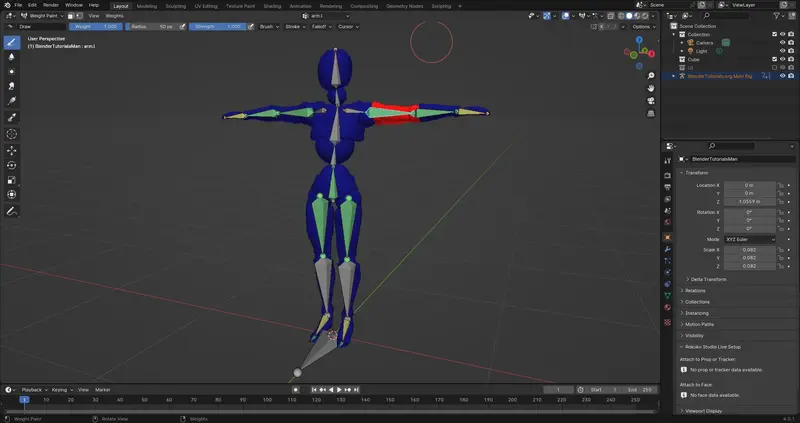
This mirror modifier also works with bones and armatures in Blender. By allowing you to transfer weight data across, so long as they are named correctly.
Subdivision Surface
Enhances the smoothness of objects by adding subdivisions, resulting in a more refined appearance.
Deform
Deform modifiers are incredibly useful for morphing your geometric shapes into new and interesting shapes. Below I will list out the most commonly used deform modifiers. So that you can explore in more detail.
Armature
This is, without a doubt, the most common modifier that you will use during your career in 3D. In fact, you may have already used it without even realizing.
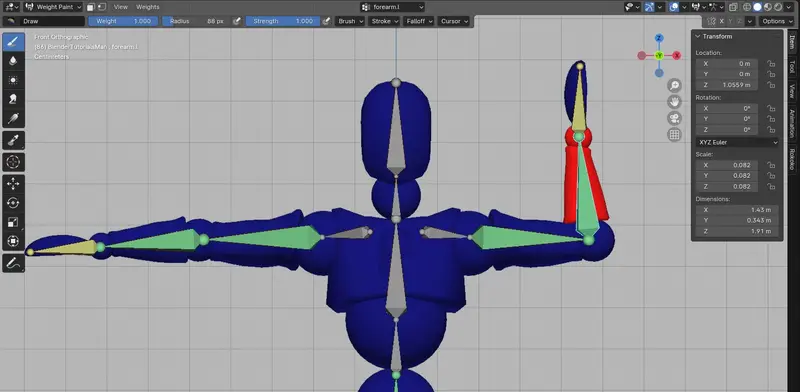
When you perform an automatic weight operation on a rig and a mesh, it automatically places an armature modifier on the mesh that you are rigging. This is how the mesh is bound to the armature.
Displace
The displacement modifier uses a heightmap to displace the Geometry on a normalized level. That means 1 or 0.
This modifier is really useful when it comes to creating a high level of detail in surface geometry. back would mean the bark of trees or stone pavements. It really adds a level of detail over just using a normal map or bump map. The reason for this is that you get a little bit of parallax in your scene.
Physics
You generally won't add any physics modifiers to an object while you're working on it. Instead, you'll interact with the physics via the physics properties panel in Blender, which will automatically add a modifier for you.
Generally, you cannot change any of the physics settings for the object within the modifier itself. There are, of course, exceptions, but they are more the exception rather than the norm.
Applying and Modifying Modifiers
Applying a modifier involves converting its effects into permanent changes on the object. However, before applying a modifier, it's crucial to understand how the changes will affect the model. Blender allows you to modify the parameters of each modifier, granting you control over the intensity and style of the transformation.
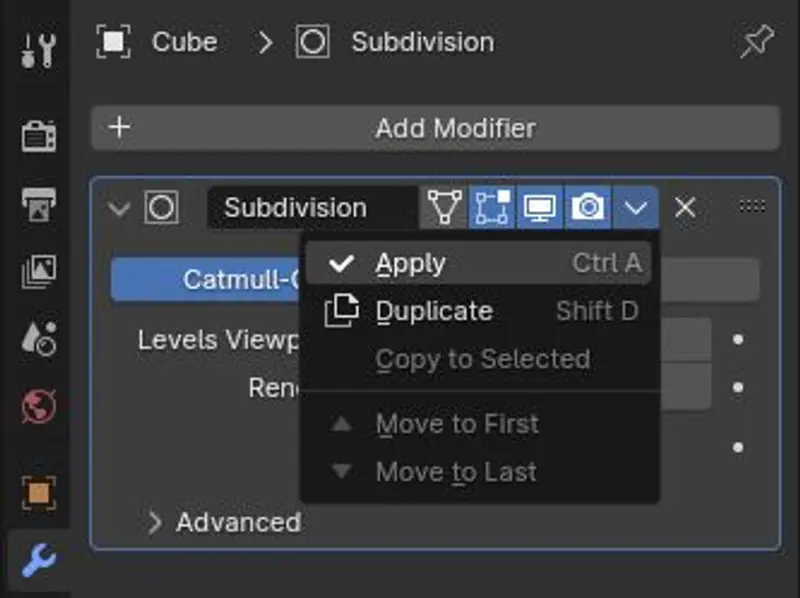
Now if you have a large amount of modifiers on a single object and you wish to apply them all. I find the easiest way to do this is by converting the object back into its original object type.
For example, if you have a mesh type object that has a stack of modifiers on it, you would convert it back into a mesh. Which would in turn apply all modifiers in the stack.
Non-Destructive Workflow
One of the most significant advantages of using modifiers in Blender is the ability to maintain a non-destructive workflow. Since the original geometry remains untouched, you can easily adjust or fine-tune the modifier settings at any point during the creation process.
This flexibility is invaluable for iterative design and refining your artistic vision.
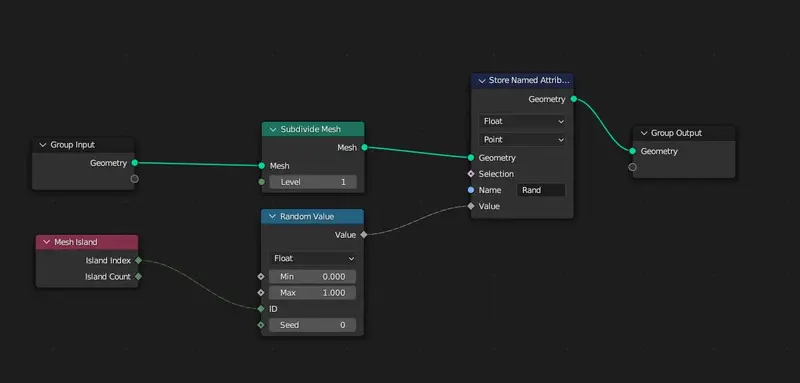
This non-destructive workflow was taken even further with the new Geometry Nodes modifier in Blender. This is very similar to how Houdini is used, in a nutshell, an all-node workflow. Where nearly all data can be intercepted and manipulated at some point.
That said, this can be a rather steep learning curve and, at times, is less efficient, especially if you are creating a one-off piece.
Tips for Effective Modifier Use
Order Matters
The sequence of applied modifiers can significantly influence the final result.
Modifiers higher in the chain are applied first, and then the modifiers below them are calculated based on the result of the modifiers that come before.
Experimenting with the order to achieve the desired outcome can sometimes help overcome difficulties that may arise in your modifier stack.
Modifiers Stack
Think of modifiers as building blocks.
Combining multiple modifiers can lead to intricate and sophisticated designs.
This can really help for the construction of more complex objects - instead of having to manage a potentially destructive workflow - where any mistake may be a costly time sink, you can now use modifiers.
So if you need to iterate upon your work later on - it will be far easier to do so.
The modifiers can be a little tricky if you come from a more storytelling background over a more structured background - like coding.
Polyfable
Bring your stories to life
Are you tired of scrolling youtube?
Trying to learn how to tell your story?
Become a member and get access to our amazing courses and levels!
Join NowIf you feel that you are struggling with the concepts as a storyteller I highly recommend taking my course. I approach blender from a storytellers perspective and really get into the nitty gritty of the concepts to help you learn in a structured way.
Performance Considerations
While modifiers enhance creativity, too many can slow down Blender's performance. Be mindful of the impact on your system's resources.
Only use the modifiers that you absolutely require, and if you know that you will no longer need to modify any of the values - think about applying them on the object.
Conclusion
Modifiers in Blender open up a world of possibilities for 3D artists and designers. By allowing you to create intricate designs while preserving the integrity of your original models, modifiers exemplify the power of a non-destructive workflow. As you delve into the realm of modifiers, remember to experiment, explore, and push the boundaries of your creativity, all within the dynamic and innovative realm of Blender.

