The Solution
In Blender version 4.0+, the new way to select bones in weight paint mode is by using ctrl + shift + left-click shortcut rather than the older ctrl + click shortcut.
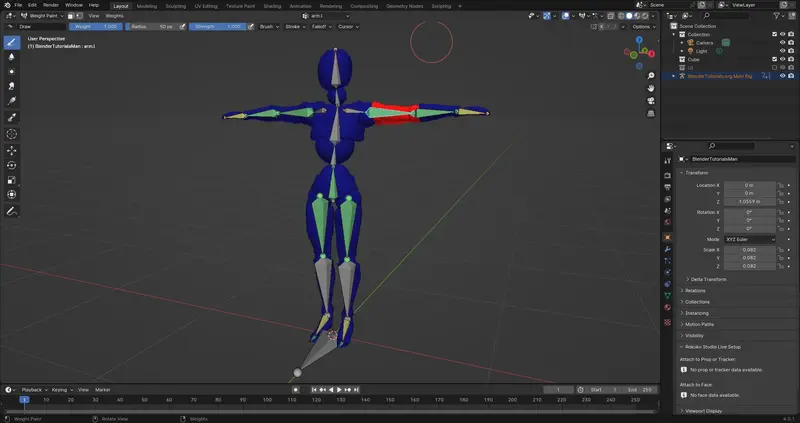
How to access Weight Paint mode
I can access weight paint interaction mode in Blender via the top left dropdown menu in Blender’s 3D viewport while you have your object with weights selected.
But, just doing so, you will not gain access to the bone selection method of weight selection.
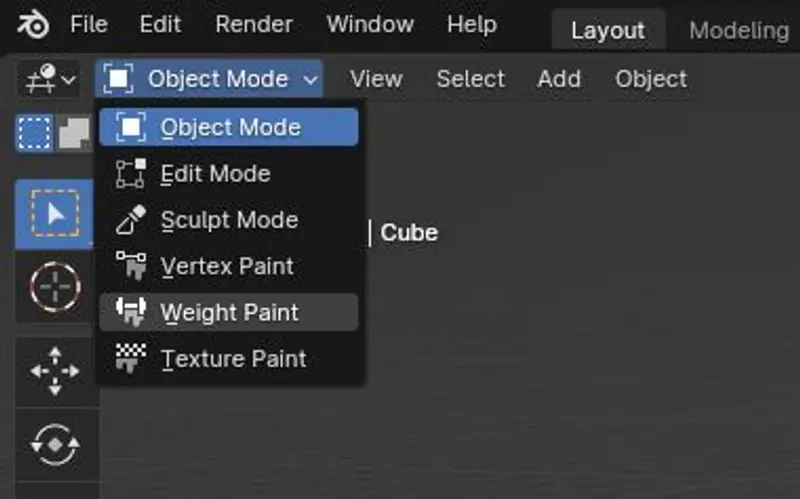
Accessing Weights with Selecting Bones
To also add the functionality of being able to select the bones while you are in weight paint mode, you will need to do a few things first.
- Select Bones
- Hold Shift Key, then select the mesh to add mesh to your selection as the active object.
- Access Weight Paint Mode.
- Switch to Bone Selection Mode in Top Left Corner
- Use Ctrl + Shift + Left Click to switch bone groups being edited.
There are more controls that can be used with this new update - but we will save that for another article. For now these should get you up and running.
Common Problems with Selection Vertex Groups
No weight paint mode
If you are not seeing weight paint mode in the list of interaction modes, there is one reason for this. That your current "Active" object is not an object that has weights (Armatures, cameras, lights, etc..). Be sure that your active object (denoted by the lighter outline) is the object with weights.
Even when your bones are selected, no weights appear
The most likely reason for this is that the bones do not match with any vertex groups. i.e. they are not named the same.
Or.
There is currently only 0 values assigned to the vertex groups of the weight you are currently editing.
Polyfable
Bring your stories to life
Are you tired of scrolling youtube?
Trying to learn how to tell your story?
Become a member and get access to our amazing courses and levels!
Join NowWhy is it important to edit weights via bones?
It is important to select the current weights via the bones in Blender. Rather than navigating through a list of vertex groups. Here’s why:
Direct Visual Feedback
When selecting weights directly via the bones, you get immediate visual feedback.
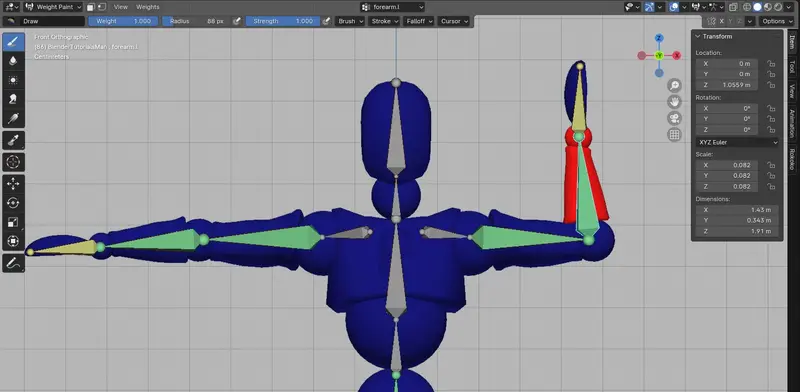
When you directly select weights via the bones, you receive immediate visual feedback as highlighted areas on the mesh influenced by that specific bone. This direct selection method allows for a more intuitive and efficient workflow, as artists can quickly identify and focus on the relevant parts of the character.
Personally, I will only use this method when rigging characters or if my mesh has an excessively high number of vertex groups that would be too long to search through manually.
Streamlined Editing Process
Directly selecting weights via bones streamlines the editing process. Instead of searching through a list of vertex groups, artists can interact with the 3D viewport. Being able to select and adjust weights right in the viewport dynamically. This approach is helpful for artists who prefer a hands-on, visual editing experience.
Contextual Editing
Selecting weights via bones ensures you are making adjustments in the skeletal structure. This focused editing allows for more precise control over deformations, especially when working on specific poses or animations where certain bones have a more prominent influence.
Intuitive Navigation
Working directly with bones for weight editing aligns with the natural way animators think about character movement. It offers an intuitive and artist-friendly approach for adjusting weights based on the pose of the character's skeleton.
Better Integration with Pose Mode
Blender’s Pose Mode becomes more seamless when you can select and edit weights directly via bones. This integration allows for a more fluid transition between setting up the rig and refining the weight distribution during the animation process.
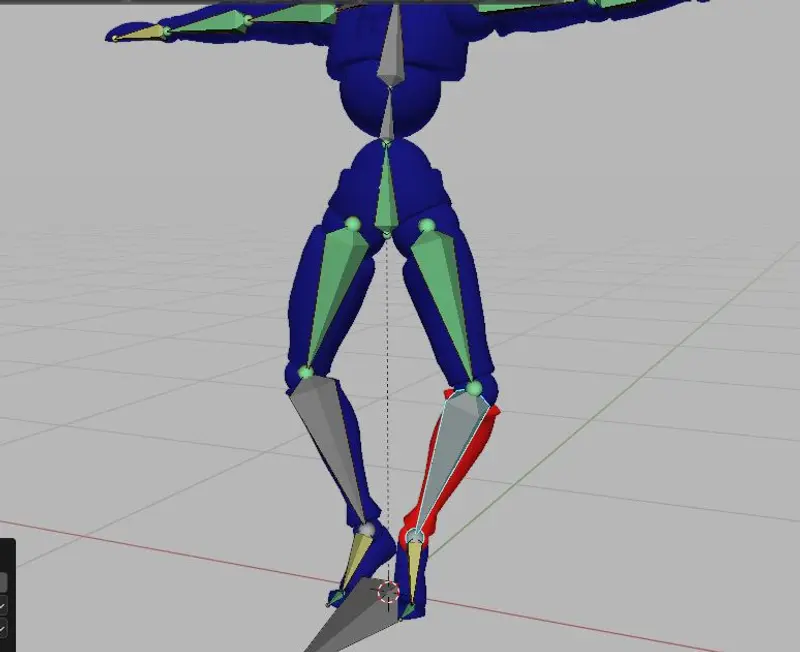
You can also move the bones as if you were in pose mode - giving you a far better idea of if your weight edits are effective or not.
Enhanced Control over Weighted Areas
Direct selection via bones enables fine-tuned adjustments to specific areas of the mesh influenced by a particular bone. This level of control is crucial for achieving precise deformations, especially in complex character animations.
Conclusion
The ability to select the current weights being edited via the bones provides a more intuitive and efficient workflow in Blender.
It allows artists to interact directly with the character’s skeletal structure, enhancing the overall control and responsiveness during the weight editing process.

