Solution
- Navigate to File
- Go to recover
- Select - Recover Autosave
- Sort by date and check time.
- Press Recover
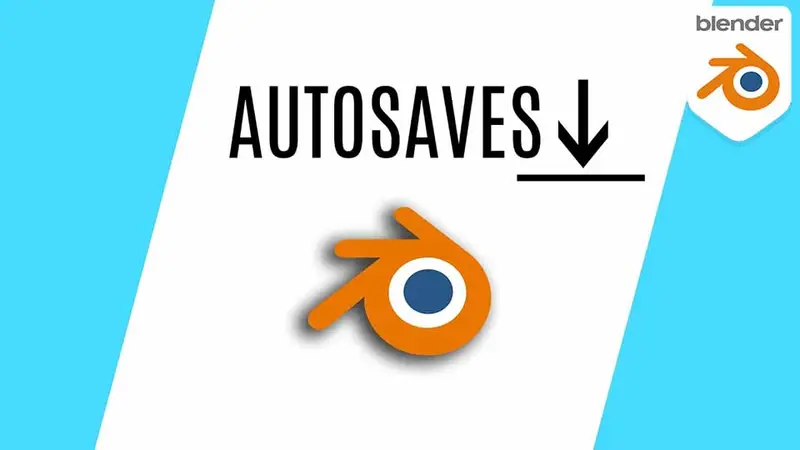
Understanding Auto Saving in Blender:
Autosaving is a built-in feature in Blender that automatically creates backup copies of your project at regular intervals.
These backups are stored locally, providing a safety net in case of unexpected crashes or accidental file closures.
Blender's autosave feature ensures that your work is preserved, giving you peace of mind to focus on your creative process without worrying about losing data.
Autosave vs Lastfile
If you select the recover Autosave button in the file menu. You may have noticed the lastfile option. The reason I do not recommend using it, as it can be a rather hit of miss scenario.
Lastfile
The lastfile option tries to get the lastfile that it can find in the backup folder. Sometimes however, this is not the Blend file you are working on. This is because the system works based on time opened, rather than timed saved.
Autosave
Sometimes the lastfile autosaved may not necessarily be the same file you are working with. Especially true if you are working between and with multiple versions of Blender. (An example where this might occur is when you upgrade from one version of Blender to another.)
How are the autosave files stored
By default, the autosave files are stored in a temporary folder within Blender's installation directory. However, you have the option to customize the backup directory and specify a different location on your computer. This allows you to save backups to a specific folder or even an external storage device for added safety.
Each autosave file is usually named with the original file name followed by a number and an extension. For example, if your original Blender file is named "project.blend," the autosave backups might be named "project_1.blend," "project_2.blend," and so on.
It is important to note that the number of autosave files stored is controlled by the "Number of Autosaves" setting in Blender's preferences.
Once the maximum number of autosave files is reached, Blender will overwrite the oldest autosave file with the latest one, ensuring that you don't end up with an excessive number of backups and consuming too much storage space.
Staying Mindful of Autosave Frequency:
While auto-saving is a blessing, it's essential to strike a balance between the frequency of autosaves and its impact on performance.
If you are working on a complex scene with resource-intensive elements, consider adjusting the autosave interval to avoid any slowdowns.
Finding the right compromise ensures smooth project progression without compromising system performance.
Is Autosaving the same as using the Blend1 file types?
No - the files that you may see with the blend1 file types are backup files. Basically think of them as files made 1 save before your current (In the case of blend1)
You can read more about the backup system in Blender here.
Manual Saving - The Best Practice:
While autosaving is a great safety net, it should never replace the habit of manually saving your work regularly.
Relying solely on autosaves can leave you vulnerable to losing work done in-between autosave intervals.
Get into the habit of pressing Ctrl+S (or Command+S on Mac) regularly to save your work manually.
This proactive approach complements the autosave feature, providing an extra layer of protection for your projects.
You have tried looking and couldn’t find your Autosave!
I am very sorry to hear this. If you have looked for your Autosave and couldn’t find anything you next bet is the backup system. Though if you have yet to save the file once - this will not exist yet. So you will be out of luck unfortunately.
Do not be too angry though. It happens to the best of us.
I once lost a week's worth of work and then had to remake it in half the time to meet the deadline. To say It was a good week, would be quite the understatement.
I took it as a lesson about the importance of a robust file storage system to mitigate against mistakes. Because mistakes will happen.
Final Thoughts
Autosaving in Blender is but a small part of the larger picture when it comes to keeping your work secure and safe.
I recommend using it in conjunction with:
- Blenders backup system.
- Multiple manual saves
- Cloud saves or a ‘git’ like file management system (For business critical 1. work)
Autosaves should be your final resort - and means something in your workflow has gone catastrophically wrong.
If you are unable to recover your work. It is important to take away the lesson that your workflow needs to be tweaked in order to mitigate the risks of you losing more work in the future.

